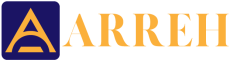The ability to send large files online has become more in-demand as much of the world’s documents exist in digital form. The ability to send and share files online is not a new one. It was one of the main features of the then-nascent electronic mail system. But technology has evolved since then. Now users can send much larger files, not only through email but through cloud-based platforms as well. Even with these advancements, some files remain too large to send through normal channels like email. Fortunately, there are other ways to send files to multiple users through the channels listed here.
Share PDFs on GoogleDrive
Sharing PDF files on GoogleDrive is one of the most straightforward ways to share files. This applies not only to PDF files but to all types of recognized files including Google Docs and other Google brand file types like Sheets and Slides. Users can simply browse their files on Google Drive or upload local files from their hard drive and select which ones to share.
The process is the following:
- Users can select the file they want to share from their Google Drive directory
- They can choose the Share option, which lets them decide the type of permission they want to give
- Users can choose to restrict access to either view or edit their files, as well as the number of users they want to share them with
- After they have completed their permission and user criteria, users can select Get Shareable Link or send the file via email to selected users
Share PDFs with Lumin PDF
Lumin PDF is both an online and downloadable PDF platform that gives users a wealth of different editing, sharing, and alteration options for all PDF files. Users can choose from several different ways to share PDF files through a variety of platforms like Google Drive, Dropbox, LinkedIn, and Facebook.
The process of sharing files via the Lumin platform varies depending on where it is being sent, who it is being sent to, and the level of access that users want to permit. The simplest way to send files via Lumin’s platform is to:
- Opening the selected file from in the Documents section
- Once opened, selecting Share from the Three-Dot drop-down menu
- In this menu, users can select the criteria for who receives the file and what they can do with it
Lumin’s sharing options are very similar to other cloud-based storage programs like Google Docs. Users can choose from a variety of different options:
- Sending a shareable link via email
- Copying the link and posting it to other shared platforms
- Selecting between editing, commenting or full-access
Lumin also gives users the ability to copy links, send email invites to edit or view, and post links to the document on several different platforms from LinkedIn and Facebook to Twitter and Instagram.
You can pdf signer with CocoSign, a free electronic signature tool. It is currently utilised by over 9,500 companies, including Cornell University and SUMO. The software is simple to use and has a number of useful features that help you save time.
Other Options
PDFElement
PDFElement is a mostly web-based PDF editor that lets users perform several different functions with their PDF files. Users can upload their files to the PDFElement platform from their local drive or their Google Drive or Dropbox accounts. Once the file has been uploaded users can add comments or highlight passages of text, and also add annotations to selected parts of the text.
Users can also share their PDF files in much the same way they can with other platforms like Google Docs or Lumin. There is both a Share button, as well as a Share option in the File menu that users can access to select their sharing criteria. Once they have established their sharing criteria from either Full Editor Access or only Viewer access, they can copy a link or send the link via email.
PDFfiller
PDFfiller is another web-based tool that lets users not only edit, split and merge their PDF files but also lets users share them across a wide variety of platforms. Users need to register first to access the program’s features (some of which are paid) and then upload their files (paid subscriptions allow for more than one file) to the browser.
Once they have opened the file, users are free to make any necessary changes to it before they send it. They have the option to make changes to the document’s layout or format and secure it if they wish with a digital signature or password. In the latter case, users must share the password for it to be opened later.
After making their necessary changes, users can select the Share option from the user menu and choose from the different access options available from View-Only to Edit and Commenting. Once they have saved those changes they can copy the link and send it along to their users or send an email invitation to edit the document.